This article addresses the Filter Mode targeting option found in TruPulse rangefinders. The sections below cover how it works, when to use it, and user instructions for TruPulse 200X, TruPulse L2, and TruPulse 200i or TruPulse 360i laser rangefinders.
When a TruPulse® user turns on Filter Mode, the laser’s sensitivity is reduced, so it only detects measurements returned from a reflector. For this mode to work effectively, a mechanical receive foliage filter must be used in conjunction with it. This feature is most commonly used to shoot through brush.
Since the sensitivity is reduced, the rangefinder ignores non-reflective targets like leaves and branches. Install a reflector at each measurement’s intended target and use Filter Mode to bypass potential obstructions. The two most typical spots where users install reflectors are on tree trunks and cell towers.
Turning on Filter Mode typically limits a TruPulse rangefinder’s maximum effective range to 350 feet. This assumes that the reflective target has a 3-inch diameter. Stay within this range for optimal accuracy.
Attaching the Foliage Filter will always be the first step, no matter which rangefinder you use. Press the Foliage Filter into your rangefinder’s receive lens cavity. See the images below for reference on where the receive lens is located on the TruPulse 200x, TruPulse L2, and TruPulse i-Series.
You can use our website to request a Foliage Filter. Choose “Foliage Filter with Tether” from the Product dropdown menu. Make sure to list your TruPulse model in the Message section. Once your foliage filter is attached, instructions vary a bit from laser to laser.
This video shows you how to find, activate, and use Filter Mode with a TruPulse 200x.
Here are the instructions:

Scope shot of the TruPulse 200x ready-to-measure screen with Filter Mode active
This video takes you to the 8min37sec of our TruPulse L2: Basic Training video, where Derrick Reish explains how to find, activate, and use Filter Mode with a TruPulse L2.
Here are the instructions:

Scope shot of the TruPulse L2 ready-to-measure screen with Filter Mode active
This video takes you to the 1min55sec of our TruPulse i-Series Training video, where Derrick Reish explains how to find, activate, and use Filter Mode with a TruPulse 200i or TruPulse 360i.
Here are the instructions:

Scope shot of the TruPulse 200i ready-to-measure screen with Filter Mode active
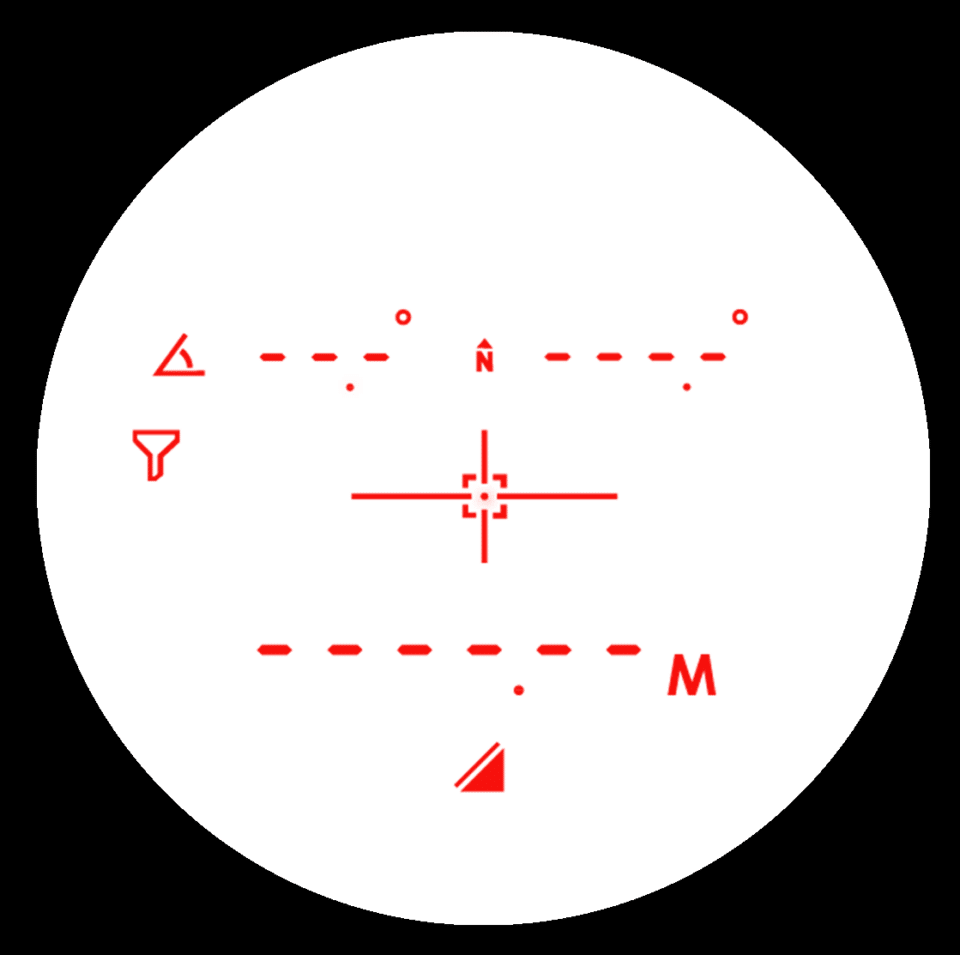
Scope shot of the TruPulse 360i ready-to-measure screen with Filter Mode active
Contact our team if you have any questions about how to use a foliage filter and filter mode with your TruPulse rangefinder.
Don't want to miss out on future updates? Subscribe to our blog for the latest news, trends, and expert insights from LTI. Head on over to our subscription page to sign up today!
Sign me up!